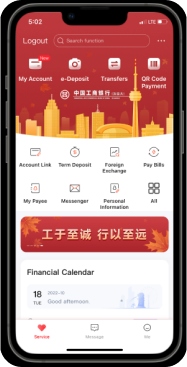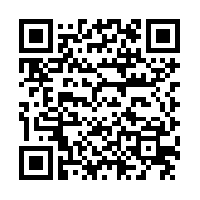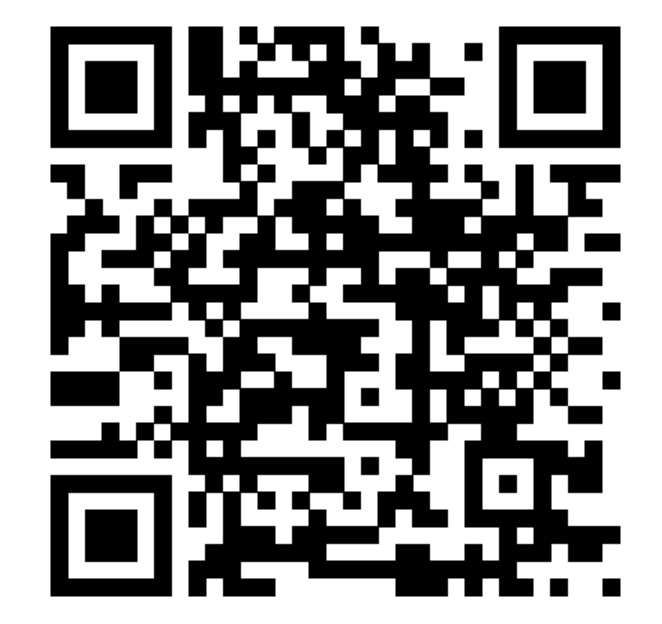Enjoy mobile payment with your QR code "wallet"

Enter the Scan and Pay Era

No worry about foreign exchange
Use QR Code Payment in Chinese Mainland without worrying about foreign exchange. Besides, QR Code Payment has accesses to all UnionPay QR Code terminals all around the world.

CAD and RMB dual currencies
All purchases in Chinese Mainland will be settled in RMB, and purchases in other countries or regions will be settled in CAD. No currency conversion fee.


Various benefits
Linking with ICBK cash rebate credit card, enjoy up to $600CAD cash rebate on all eligible purchases. Enjoy privilege global benefits from UnionPay. (UnionPay reserves all the rights for final interpretation)

Secure and fast
QR codes adopt tokenization to further protect user privacy.
In addition, ICBK Mobile Banking's smart authentications are deployed to ensure secure payments.

Two ways to scan
Push: Scan merchant's QR code

Select "Pay by scanning QR code" to scan merchant's dynamic or static QR code
Pull: Scanned by merchant

Show merchant your QR code
Contactless payment, safer and securer
No need to carry cash or cards. Use QR code payment as your mobile wallet, pay as you scan.
Frequently Asked Questions

QR Code Payment is a contactless payment method that allows users to make payment by scanning system generated encrypted QR code.
Logon to ICBK Mobile Banking APP, select “QR Code Payment”, and select “Enable QR Code Payment” as follow the prompts to setup.
No. Both ICBK global debit card and credit card support QR Code Payment. Just link your ICBK debit or credit card with QR Code Payment and then you can use it in Chinese Mainland.
All your purchases in Chinese Mainland will be settled in RMB.
You will not be charged any currency conversion fee(usually 3.5%) if you use QR Code Payment on UnionPay International network.
You can use QR Code Payment at all terminals that support UnionPay QR Code. In Canada alone there are over 5000 merchants support QR Code Payment.
First you would need an ICBK bank account. Please book an appointment to open an account.
Go on "Me" > "Service and settings" > "Payment authentication management" > choose "enable Payment Password" and follow the prompts to setup.
Go on "Me" > "Service and settings" > "Payment authentication management" to disable or modify your Payment Password.
Go on "Me" > "Service and settings" > "Payment authentication management" to disable your Payment Password first, and then reset it.